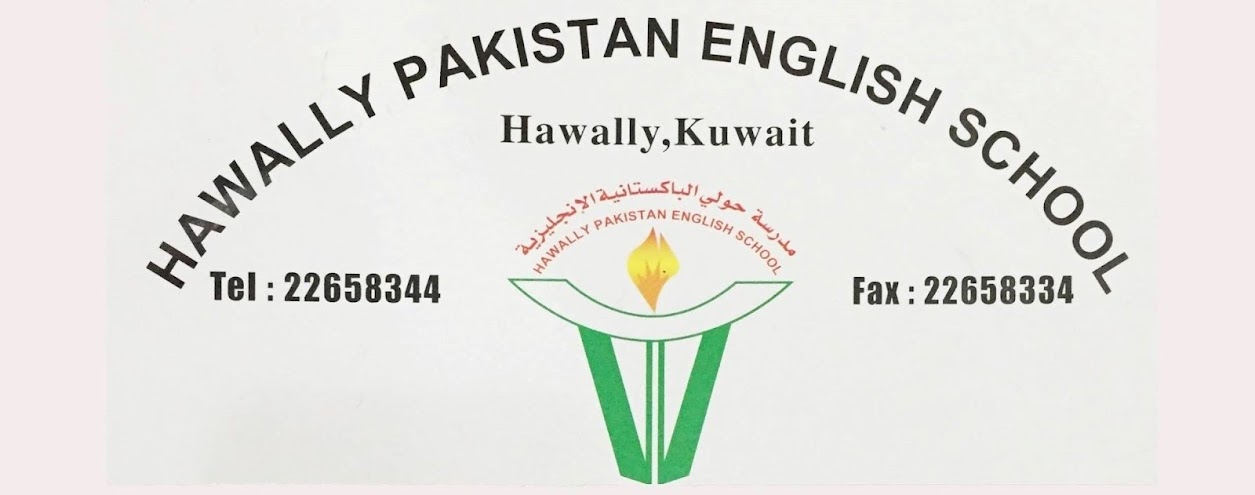How to enter Cash/Bank A/c in Journal?
Many of the Tally users wish to use Cash A/c in Journals. But the list of Ledgers may not show Cash or Bank A/c in Journal vouchers. The solution is simple.
In Journal voucher screen, press F12 ->Set Allow Cash A/c in Journals option to YES. You will see all the Ledgers appear in the list.
In Journal voucher screen, press F12 ->Set Allow Cash A/c in Journals option to YES. You will see all the Ledgers appear in the list.
Export to Excel(.xlsx) from Tally.ERP9
Tally.ERP9 provides an option to export its document or report to the formats like ASCII, ,XML,HTML Excel, PDF, JPEG etc. From MS Office 2007 onwards, the excel file default extension becomes .xlsx whereas Tally.ERP9 generates exported file as .xls. Many users use the default settings while exporting to excel and the excel file gets opened with a warning dialog box with a message of incompatible format. One option is to click on YES button. The alternate solution to edit the filename extension from .xls to .xlsx on Export settings form.
This is required only for MS Office 2007 or later
This editing can be done as follows:
This is required only for MS Office 2007 or later
This editing can be done as follows:
- A conformation dialog box appears when you click on Export button
- Make sure the format select is EXCEL
- Press BACKSPACE and change the file extension from .xls to .xlsx
- Open Exported File option must be YES
- Accept the settings (CTRL + A)
- Click on YES or press Y
The file will get opened without any warning
***********************************************************
***********************************************************
Enable Manual Numbering in Tally.ERP9
By default, Tally.ERP9 vouchers have Automatic Voucher numbering. It's useful when you don't have to post backdated vouchers. Automatic Voucher Numbering in Tally.ERP9 rearranges the numbers according to the voucher date, when you post backdated vouchers. If you have filed a printed copy of the voucher, there will be mismatch after backdated entry. You will find a different voucher in the system with the same number as in the file.
Best way to avoid this issue is to set the numbering as Manual when you start using the Tally.
Best way to avoid this issue is to set the numbering as Manual when you start using the Tally.
If you start tally for the first time
Gateway of Tally->Accounts Info->Vouchertype->Alter-> [Select the vouchertype]-> Set the Method of Voucher Numbering to Mnaual->Set Prevent Duplicates to Yes
If you are an existing Tally user
Changing the numbering method to Manual for the vouchertypes having vouchers does have an issue It will blank the voucher numbers for the all the vouchers. So best method id to create a new vouchertype.
Gateway of Tally->Accounts Info->Vouchertype->Create-> Give any suitable name-> Select Type of Voucher-> Set the Method of Voucher Numbering to Mnaual->Set Prevent Duplicates to Yes
The number field will show blank whenever you create a new voucher. There is a shortcut key to get the last voucher number, CTRL+R.
The number field will show blank whenever you create a new voucher. There is a shortcut key to get the last voucher number, CTRL+R.
الاشتراك في:
الرسائل (Atom)